Step by Step Process & Final Product
First step is
to click file and select new canvas. The height is 5 while the width is 7
inches. The orientation will be Landscape. The background color of the canvas
will be white. The resolution will be 300 pixels/inch.
To import an image in Photoshop Drag and Drop the image you wanted to add or edit to be in the design you created.
To organize the images been imported, you can create a new group. The group layer functions as organizing the images in one folder, so the layers aren’t too many to add or even to avoid crowded of layers in one setting. To give the folder name, double click on the folder’s name and users can start typing in the name they desired.
Note: The
Photoshop’s toolbar is located on the left side of the screen
The Tools I’ve
used during creating the character:
The MOVE tool (V) is used to move layers, selections, and guides
within a Photoshop document. Enable "Auto-Select" to automatically
select the layer or group you click on.
The BRUSH Tool (B) is Photoshop's primary painting
tool. Use it to paint brush strokes on a layer or on a layer mask. Commonly use
this tool to sketch the characters and background objects. First of, you got to
create a new layer in order to create a drawing.
The QUICK SELECTION Tool (W)
lets you easily select an object simply by painting over it with a brush.
Enable "Auto-Enhance" in the Options Bar for better quality
selections. Just click or drag along the image or object you want to select and
dotted lines will appear notifying that its been selected. After you selected
the object, by clicking the Select and Mask.
Photoshop's PEN Tool (P) allows you to draw extremely precise
paths, vector shapes or selections. The pen tool also functions almost the same
as the quick selection tool.
The Rounded Rectangle Tool is similar to the standard Rectangle
Tool but draws the shapes with rounded corners. Press and hold Shift to draw a
square with rounded corners. You also can choose other shapes such as the
Rectangle, Ellipse, Polygon, Line and Custom shape tool.
After finishing
the designs, Go to Files and Save as type JPEG or PNG depending on the design
created.
This is how the main character's finished product will look like. As the users and players can see, the UFO ship is colorful and cute. This UFO ship will be the main control in each level. The UFO ship can be customized, and the player also can buy other different types of UFO ship available in the game.
*The steps and
process to create other characters/game assets is the same as creating the main
character and enemies.
(each enemies
have different powers to attack the main character)
There are 5
enemies in stage 1 in the planet of candies. The first enemy will be the Jelly
Bean Slug. Next is the Gingerbread Man. Next is the Candy Cannon. Next is the
Lollipop Man and lastly is the Doughnut Man.
There are 5 enemies
in stage 2 in the planet of Jungle. The first enemy will be the “Hugga Man”. Next
is the Big-Tooth Platypus. Next is the Spiky Snail. Next is the Hazardous Frog
and lastly is the Crawler Caterpillar.
There are 5 enemies in stage 3 in the planet of Asteroids and
Meteors. The planet actually consists of robotic creatures living in it. The
first enemy will be Rob-Code. Next is Rob-Wasp. Next is Rob-Angel. Next is
Rob-Claw and lastly is E-Boy.
There are 5 enemies in stage 4 in the planet of Aliens. The first
enemy will be Pinky Squid. Next is G-PolkaDots. Next is 3 Eyed Fly. Next is Lime-O-Stack
and lastly is OctoSlime.
There are 6 enemies in stage 5 in the planet of Monsters. This planet
will be the last level and contains Boss fight. The first enemy will be Red.
Next is Crabby. Next is Wiggly. Next is Sprinkles Fur. Next is Bushy and lastly
is Dino Spots.
In the background of the game assets of each stages, there are multiple objects that are the players will commonly see. The objects are the coins, diamonds, treasure chest, key to the treasure chest (to open it), checkpoint (purple box with a star on the center) and the wooden signs of left, right, up, and down. These objects are also important for the players to win and guide them to the end of the level.
These are the background of the game assets in the Planet of Candies.
As the players can see, the planet looks like a chocolate doughnut with purple
spirals surrounding it. There are also the big cupcakes, the cloud, dessert-theme
trees, texture of the ground, candy cane, and lollipops.
These are the background of the game assets in the Planet of
Jungle. Where the player can see, the planet that looks like exploded green
with slime around it. There are also big green trees, dark green moss, grasses,
rocks, and the texture of the jungle ground. On the right corner the player can
see how the background in the Planet of Jungle look like, obviously it look like
a deep forest atmosphere with lots of green colors and a little bit dark.
These are the background of the game assets in the Planet of
Asteroids and Meteors. Where the players can see what the planet look like, there
are turquoise and blue rings on the sides of the planet which the planet itself
is in the color purple. The players also can see how the asteroids and meteors
looks like in the planet. There are also big and small rocks, the cubic green-ish
pop up box (where the robots will pop up from it), and how the geometric texture
of the ground looks like in the planet. On the right corner is the background
in the Planet of Asteroids and Meteors, it consists of large spiky rocks, on
the sky also there’s going to be blue squiggly lines when the player plays the
game
These are the background of the game assets in the Planet of
Aliens. The planet looks like a mixture of green and yellow and there are also yellow
bumps surrounding the planet. Where the players also can explore many objects
such as, the weird looking trees and rocks, cute mushrooms, and the texture of
the ground which is purple with chocolate spots. On the right corner is how the
background in the Planet of Aliens look like where the player can see a lot of
purple colors even the mountains and green wiggly stripes in the sky.
These are the background of the game assets in the Planet of
Monsters which is the last planet in the game. The planet here looks like a dangerous
looking planet because the player will be fighting against the final boss
enemies here. The planet looks like a hazardous red and orange sphere with
yellow lines wrapped around it. Where the players also can explore the objects
in the planet such as the spiky big rocks that will be hanging on the ceiling,
big orange and red gradient rocks and the granite-look alike texture of the ground
in the planet. On the right corner is how the background of the planet look
like where the player can see there are lava stream that makes it look
challenging towards the player who want to win this level.
All stages are played the same, where the player must defeat each enemies in that certain level. The enemies also have different types of health lives depends on how the player attacks.
In each planet the main goal to win is by defeating all the enemies
in it and collecting the checkpoints in the levels. With checkpoints, the
player can continue to the next level. Coins and Diamonds in the levels also
need to collect in order to purchase from the Shop settings and be the highest
player in the Leaderboard setting.
This how the background in the planet of Candies looks like after its been combined with the game assets,
where here the player can see it looks like a mountain of ice cream with a cherry on
top. The ground texture is bright pink with an inner light pink with rainbow sprinkles inside it.
This is where the player can see how the background in the
Planet of Jungle look like, obviously it look like a deep forest atmosphere
with lots of green colors and a little bit dark. Vibrant green grasses with the soils underneath.
This is the background in the Planet of Asteroids and Meteors, it
consists of large spiky rocks, on the sky also there’s going to be blue
squiggly lines when the player plays the game. The grounds are floating, and it
looks like a geometric triangles and parallelogram inside it for the pattern. The
players also can see asteroids and meteors flying through the sky.
This is how the background in the Planet of Aliens look like where
the player can see a lot of purple colors even the mountains and green wiggly
stripes in the sky. The player also can see some of the game assets in here
such as the weird looking trees and rocks. The colors in the background are
mostly gradient themed. The ground is just the simple purple color and some brown
spots like puddles.
This is how the background of the planet look like where the player
can see there are lava stream that makes it look challenging towards the player
who want to win this level. The ground texture looks like broken rocks. The colors
of the background are mostly the combination of red and orange with a hint of
dark hues.




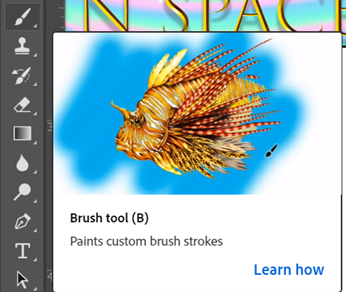
























Comments
Post a Comment